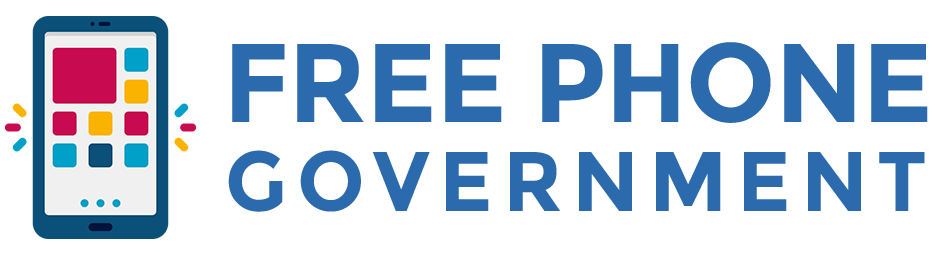If you’re using your own phone or switching from another provider, setting up your APN (Access Point Name) correctly is essential for internet and MMS to work smoothly on our GovFreePhone network.
This guide will walk you through how to manually configure your device, whether you’re using an Android phone or an iPhone.
📱 Android APN Setup
To enable data and MMS services on Android, follow these steps:
- Open Settings
- Tap Connections or Network & Internet
- Select Mobile Networks
- Tap Access Point Names (APN)
- Choose Add New APN or the “+” icon
🔧 Enter the following settings:
- Name: GovFreePhones
- APN: govreseller
- MMSC: http://mmsc.mobile.gov.net
- MMS Proxy: proxy.mobile.gov.net
- MCC: 311
- MNC: 470
Once entered:
✅ Tap Save
🔁 Restart your phone
Your phone should now be able to access mobile internet and send/receive picture messages using the GovFreePhone service.
📱 iPhone APN Setup (iOS Devices)
For iPhones, the process is even simpler using our configuration profile.
🔽 Step-by-Step:
- Download the APN Configuration Profile from GovFreePhone
- On your iPhone, go to Settings > Profile Downloaded
- Tap Install, then follow the on-screen instructions
- After installation, restart your iPhone
📌 iOS allows only one APN profile at a time. If another exists, delete it before installing the GovFreePhone profile.
🛠 Having Trouble?
If you’re experiencing issues with your device after setup:
- Double-check the APN entries for spelling
- Make sure your phone is unlocked and compatible
- Ensure mobile data is enabled
- Restart your phone after saving settings
Still need help? Our support team is available to walk you through the process.
📞 Call: (800) 456-7890
📧 Email: info@govfreephone.com